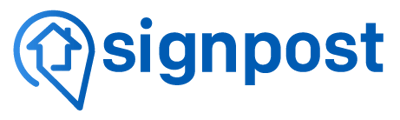Grasshopper Call Forwarding Instructions
Instructions for activating and deactivating call forwarding with Grasshopper.
Step 1: Log in to Your Grasshopper Account
- Visit Grasshopper’s Website: Go to grasshopper.com.
- Sign In: Click on the “Login” button and enter your account credentials.
Step 2: Access Call Forwarding Settings
- Navigate to Settings: Once logged in, find the “Settings” tab in the main menu.
- Select “Call Forwarding”: In the settings menu, look for the “Call Forwarding” option.
Step 3: Set Up Forwarding Options
- Enable Call Forwarding: Toggle the call forwarding option to “On.”
- Enter Forwarding Number: Input the phone number where you want your calls to be forwarded (include the area code).
- Choose Forwarding Preferences: You can select how calls are forwarded:
- Always Forward: Forward all calls.
- Forward When Busy: Forward calls if you're already on another call.
- Forward When Unanswered: Forward calls if not answered after a certain number of rings.
Step 4: Save Your Changes
- Save Settings: Click the “Save” button to apply your changes.
Step 5: Test Your Forwarding
- Make a Test Call: Call your Grasshopper number from another phone to ensure the forwarding works.
- Verify: Check that the call is forwarded to your designated number.