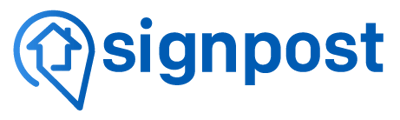Top Banner
The top banner of Messaging Hub allows you to navigate through the platform. From here, you can also toggle Live Receptionist Services on or off. If you are an administrator for an account with multiple locations/forwarding numbers, you can select locations from the banner as well.
Inbox
Your inbox is the heart of your Messaging Hub. Here, you can find a recording of every call or transcript of every messaging conversation we handle listed in chronological order from most recent to oldest. They can also be tagged with custom tags to easily sort and filter by call outcome or other criteria.
Each call will also have a transcript and call notes from the receptionist. In the top right corner of every conversation, you can access the contact’s profile, where you can add notes, access additional contact information, see their other communications, tag them (separate from conversation tags) and add them to your spam list.
If you have the Multi-Channel Messaging add-on enabled, messages from text, Facebook Messenger, and Angi will live in the Inbox as well. To respond, simply select the conversation and type your message. Responses to texts and Angi messages will be sent to the contact as texts. Facebook messages will be sent through the Messenger app. The inbox also allows you to call contacts directly by selecting their number in call conversations or from their profile.
Please Note: For Angi and SMS messages to send from your inbox, you must have completed A2P registration. This process typically takes seven days to complete. If after seven days, you’re still unable to send texts, our support team will be happy to help.
Insights
Your Insights tab provides real-time analytics on the calls our live receptionists handle for your business. You can access Insights by clicking on the word on the top banner of your Signpost Messaging Hub.
Analytics are displayed in 30-day increments by default and show:
- Total number of calls handled by receptionists
- The number of spam calls filtered and blocked
- Daily average call volume by day of week
- Number of calls by category
The default view shows a rolling 30-day window, but is configurable to provide access to historical data and long-term perspectives on performance.
Contacts
The Contacts tab allows you to explore all contacts who have called or messaged your business. Each contact has their own entry that includes all captured information including:
- Name
- Phone Number
- Address
- Date of first interaction with your Signpost account
- Receptionist call notes
Please Note: The Contacts tab is not intended to be a CRM. It also does not contain information about contacts who communicated with your business while you did not have a Signpost account or those who did not communicate with your business through a Signpost inbound call, text, Facebook message, or Angi message.
Please Note: You can, however, upload a spreadsheet of contact information into Signpost’s Messaging Hub to consolidate contact note and history.
Settings
In Settings, you can find account information, manage team access privileges, view billing (including remaining minutes for the billing cycle), and set up auto responders.
Auto Responders
Like fast responses to incoming calls, the faster you respond to contacts, the more likely you are to win their business. Our integrations eliminate the effort of responding quickly by allowing you to set custom auto responses that are sent to a contact as soon as they send you a message.
We offer default text for each auto responder channel. These include merge fields “Location Name” and “Location Phone Number.” When sent, these will automatically insert the name and location of your business and its phone number.
Note: If you are a franchise location, these merge fields will specify your branch location and name.
You can customize Auto Responder messages in Settings. Simply delete the existing message, type your new preferred message, and click “Update Response.” You can also resort to the default messaging at any time by clicking “Restore default message.” However, if you are a franchise location, we advise either using a merge field or specifying your location and local phone number to avoid confusion.
Please Note: Auto responders are available for Facebook, SMS, and Angi, but each must be configured individually.
Integrations
Via the Multi-Channel Messaging add-on, Signpost offers two powerful integrations to help you manage all customer communications in one place.
Facebook Messenger: Customers who have the Multi-Channel Messaging add-on will see all messages to their company Facebook account in their Inbox. From here, they can respond directly to messages without going to Facebook or the Messenger app.
Setting up your Facebook Messenger integration: Linking your business Facebook account to Messaging Hub is simple. In Settings, you’ll see a tab named Integrations. Select Facebook and follow the instructions on the page, which will show you how to log into your account and link it to Signpost.
Angi: Like Facebook messages, direct communications from customers via Angi will appear in your Inbox. Our integration also supports direct responses, which will be sent to the contact’s cell phone as a text message for streamlined communication.
Setting up your Angi integration: Like Facebook Messenger, setting up the Angi integration does not require any technical background. Simply navigate to Settings and follow the instructions to link your Angi account to Signpost. If you need any assistance, please contact our customer service team.
Please Note: For Angi and SMS messages to send from your inbox, you must have completed A2P registration. This process typically takes seven days to complete. If after seven days, you’re still unable to send texts, our support team will be happy to help.