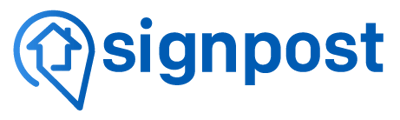Instructions for activating and deactivating call forwarding for Ooma.
How to Set Up Phone Forwarding with Ooma
Step 1: Log in to Your Ooma Account
- Visit Ooma’s Website: Go to ooma.com.
- Sign In: Click on the “Sign In” button in the top right corner and enter your account credentials.
Step 2: Access the Call Forwarding Settings
- Navigate to Settings: Once logged in, find the “Settings” tab in the main menu.
- Select “Call Forwarding”: In the settings menu, look for the “Call Forwarding” option.
Step 3: Set Up Forwarding Options
- Enable Call Forwarding: Toggle the call forwarding option to “On.”
- Enter Forwarding Number: Input the phone number where you want your calls to be forwarded. Make sure to include the area code.
- Choose Forwarding Preferences: You can set preferences for when to forward calls, such as all calls, only when busy, or when you don’t answer.
Step 4: Save Your Changes
- Save Settings: Click the “Save” button to ensure your changes are applied.
Step 5: Test Your Forwarding
- Make a Test Call: From another phone, call your Ooma number to check if the forwarding works.
- Verify: Ensure the call is forwarded to the designated number.